THIS WEEK IN HISTORY
- 09 Feb - 15 Feb, 2019

Starting on WordPress.com is easy. Once you have your account, you can create your site in three steps:
Choose what type of site you want – Blog, website, portfolio or online store. (You can always change your settings later.)
Choose a theme – There’s a small selection displayed, but you can choose from more themes later.
Choose an address – You can go free, use your registered domain if you‘ve already bought one, or buy one from WordPress.com.
After these steps, you’re taken straight to your site that includes a sample first post. It’s an excellent way to see what your new site is going to look like without you having to write a post.
But your new site also includes a few more items:
• At the top is a menu with links to sample About and Contact pages.
• On the right-hand side is a Text Widget that you can customise with Text or HTML, and a Search Bar.
• And at the bottom of the screen are some social sharing icons alongside the WordPress.com branding as this is a free plan.
Managing your site
WordPress.com has a similar menu to Blogger for managing your site:
From the four sections of the left-hand menu you can:
• Check site stats and the different plan options
• Create and view your blog posts, pages, and media
• Change the theme and appearance of your site
• Configure social sharing, users, plugins, domains, and settings
The last option is a link to WP Admin – the same admin dashboard that you get in WordPress.org. But you can manage most things on your site without heading there.
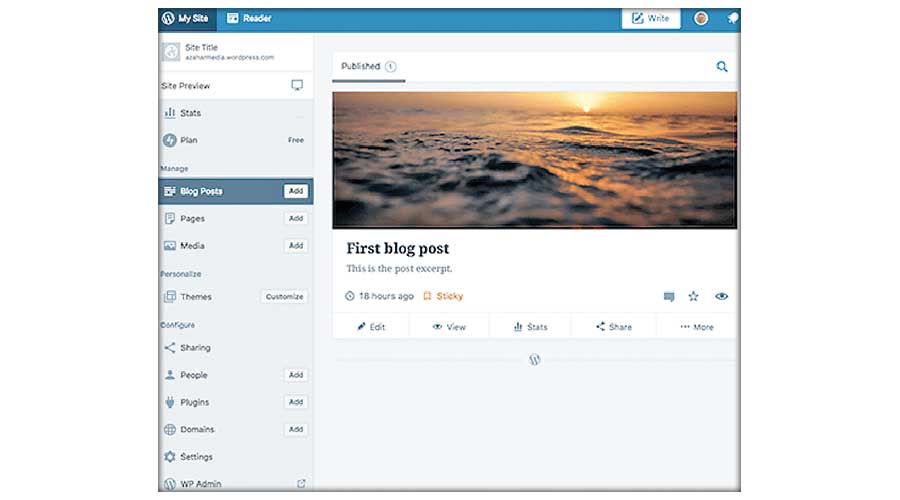
Sooner or later, you’ll want to create your first blog post. The WordPress.com editor has the same kind of options you get in a word processor, plus the option to code in HTML if you prefer.
If you prefer to create your blog post in Google Docs, you can use the WordPress.com app to upload your post and images directly to your site as a draft post.
The insert content option in the top left corner lets you add Media from your computer, photos from your Google Photos account, or a Contact Form to your blog post.
And over on the right-hand sidebar is the Post Settings menu for setting the blog posts status, assigning categories and tags, adding your featured image and social sharing buttons.
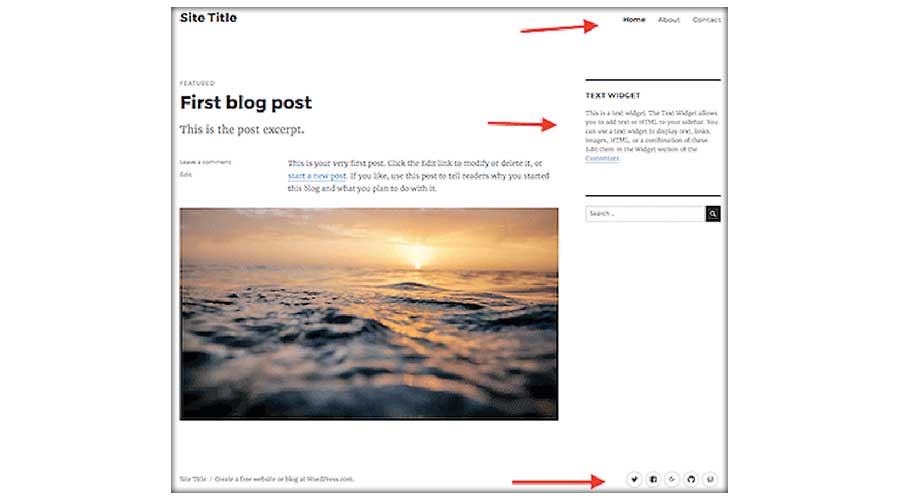
• Simple to get started
• Easy to use and manage
• Hosted by WordPress, so no installation issues
• Don’t have to worry about software updates
• More social sharing options than Blogger
• You don’t own your blog; WordPress.com can suspend and delete your account if they find you are violating their terms of service.
• You have to pay a high premium to use third-party themes and plugins.
Wanna be a blogger but don’t know how to? Fret not as we have some really workable tips to help you out. Email us your queries at: [email protected] or drop texts at: +92-322-6242582.
COMMENTS